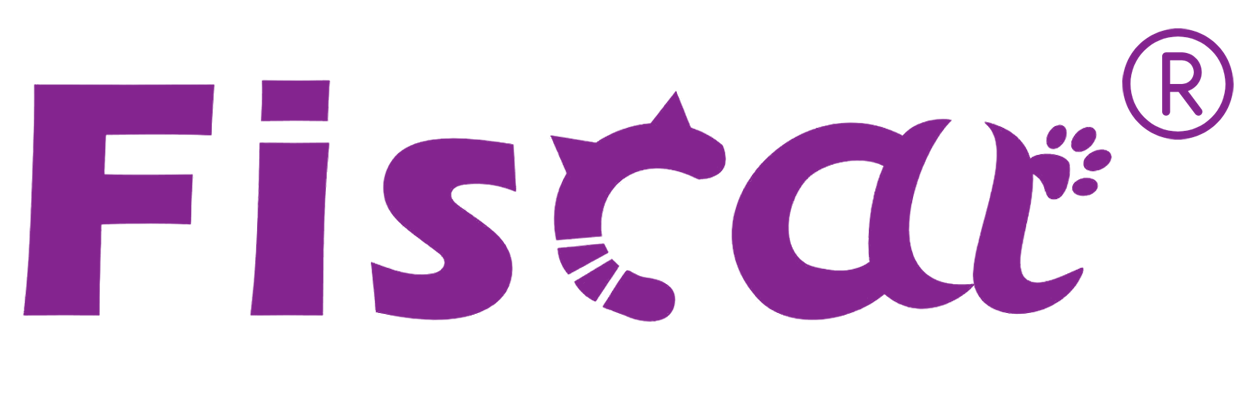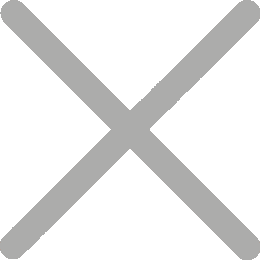Mastering the FD70 Customer Display: User Guide and Safety Tips

The FD70 Colour Customer Display from FISCAT is a versatile and stylish solution designed to enhance your retail operations. Whether you're using it to display prices, advertise promotions, or engage customers with videos, the FD70 is easy to use and packed with features. This guide will walk you through the setup, usage, and key safety tips to ensure you get the most out of your FD70.
Getting Started: Unboxing and Setup
1. Unboxing:
- Upon opening the package, you'll find the FD70 display, an external usb cable, a quick start manual, and optional accessories like TF card.
- Inspect the device for any visible damage. If there are any issues, contact our support team immediately.
2. Connecting the FD70:
- Power Connection: Connect the USB cable of FD70 to the printer or PC. The screen will power on automatically.
- Fiscal Printer Connection: The FD70 can be paired with FISCAT's Fiscal Printer via USB port. Ensure the connection is secure and stable for optimal performance.
3. Initial Setup:
- The FD70 is designed for plug-and-play functionality, so no complicated setup is required. Once powered on, it will automatically sync with your system.
- For advanced customization, refer to the user manual for detailed instructions on adjusting settings like brightness, contrast, and display modes.
Using the FD70: Features and Functions
1. Displaying Character String :
- Character string can be displayed in the text area. You can change the color of the characters and background. In the standard mode, the number of columns and rows in the text area can be changed from application software.
- The character size is automatically determined by the specified number of columns and rows. The character size is uniform in the text area and it is not possible to change the character size partially.
2. Displaying QR Code :
- A QR code can be displayed in the text area in the standard mode. Note the following points for displaying a QR code.
·Display a QR code so that it fits inside the text area.
·Since the recognition rate of a QR code varies depending on widths of the modules, brightness of the display, and characteristics of the reader, make sure to check the
recognition rate beforehand to determine the settings and use conditions so that the requirements of the reader are satisfied.
·Display a QR code so that it is not overlaid on the text area.
3. Displaying Graphics Data :
- Graphics data that can be displayed in the text and image areas areas follows. For specifications of available JPEG, BMP, GIF and PNG data.
| Description | |
| Image data | • By specifying the display size, the image can be reduced or enlarged and displayed in the image area. |
| Frame | • Graphics data that can be always displayed in the text area to decorate the text area. To display character string over the frame,the portion of the frame data that overlap with characters needs to be transmissive. |
| • Match the size of the frame data (horizontal and vertical pixel size) with the size of the text area.If the size of the frame data is larger than the image area, the graphics is reduced so that it fits inside the image area. | |
| Slide show | • Multiple graphics data can be displayed in turn at regular intervals in the image area. |
| • Match the size of each graphics data (horizontal and vertical pixel size) with the size of the image area. If the size of the graphics data is larger than the image area, the graphics is reduced so that it fits inside the image area. | |
| NOTE | • Bmp images cannot be scaled. |
4. Displaying Video :
- Video can be displayed in the image areas. Supported video formatsare MP4, mkv, avi, flv and so on.
Best Practices for Using the FD70
1. Keep It Clean:
- Use a soft, dry cloth to clean the screen. Avoid using abrasive cleaners or liquids that could damage the display.
- If the screen becomes smudged, gently wipe it from top to bottom to avoid streaks.
2. Proper Placement:
- Position the FD70 at eye level for maximum visibility. Avoid placing it under direct sunlight or near heat sources.
- Ensure the screen is securely mounted or placed on a stable surface to prevent accidents.
3. Optimize Brightness:
- Adjust the brightness setting based on your store's lighting conditions. Too bright or too dim can strain customers' eyes.
4. Regular Updates:
- Check for firmware updates periodically. FISCAT often releases updates to improve performance and add new features.
Safety and Maintenance Tips
1. Avoid Water Exposure:
- The FD70 should not be exposed to water or high humidity. Keep it away from sinks, fountains, or damp areas.
2. Prevent Overheating:
- Ensure the FD70 has adequate ventilation. Avoid placing heavy objects on top of the device or blocking its vents.
3. Handle with Care:
- Treat the FD70 with care, especially when moving it. Avoid dropping or applying excessive force to the screen.
4.Power Safety:
- Always use the provided USB cable.
- Turn off the FD70 and disconnect it from the printer or PC when not in use for extended periods.
Troubleshooting Common Issues
1. Screen Not Turning On:
- Check the power connection and ensure the cable is functioning. If the issue persists, contact FISCAT support team.
2. Poor Video Playback: - Ensure the TF card is properly inserted and contains valid video files in supported formats.
3. Display Not Syncing with Fiscal Printer:
- Verify the USB connection is secure. Refer to the user manual for troubleshooting steps.
4. Graphic Display Issues:
- Ensure uploaded images are in the correct format and resolution. Clear the cache if necessary.
Conclusion: Make the Most of Your FD70
The FD70 Customer Display Screen is a powerful tool for enhancing customer engagement and streamlining operations. By following this guide, you'll be able to set up, use, and maintain your FD70 with ease. Whether you're displaying prices, QR codes, or dynamic videos, the FD70 is designed to meet the needs of modern retail, pharmacy, and specialty stores.
If you have any questions or need further assistance, don't hesitate to reach out to our support team. At FISCAT, we're here to help you succeed.
The FD70 is more than just a screen—it's a gateway to better customer experiences and smarter business operations. With proper care and usage, it will serve as a reliable
companion for your daily retail needs. Happy selling!